Managing user access
Anyone with access to the audit submission can modify the Auditee and Auditor Certifying Officials and add additional Audit Editors.
Keep in mind that each audit submission can have only one Auditee Certifying Official and one Auditor Certifying Official, and these must be different individuals.
The following instructions guide you through the process of changing user roles. After completing these steps, you must log out and log back in for your changes to take effect.
- The fac.gov landing page
- Logging in with Login.gov
- Your audit submissions
- Submission checklist
- Manage user roles: Certifying Official
- Updating Certifying Official
- Manage user roles: adding new Audit Editor
- Adding new Audit Editor
- Updated user roles
- Manage user roles: removing an Audit Editor
- Confirm Audit Editor removal
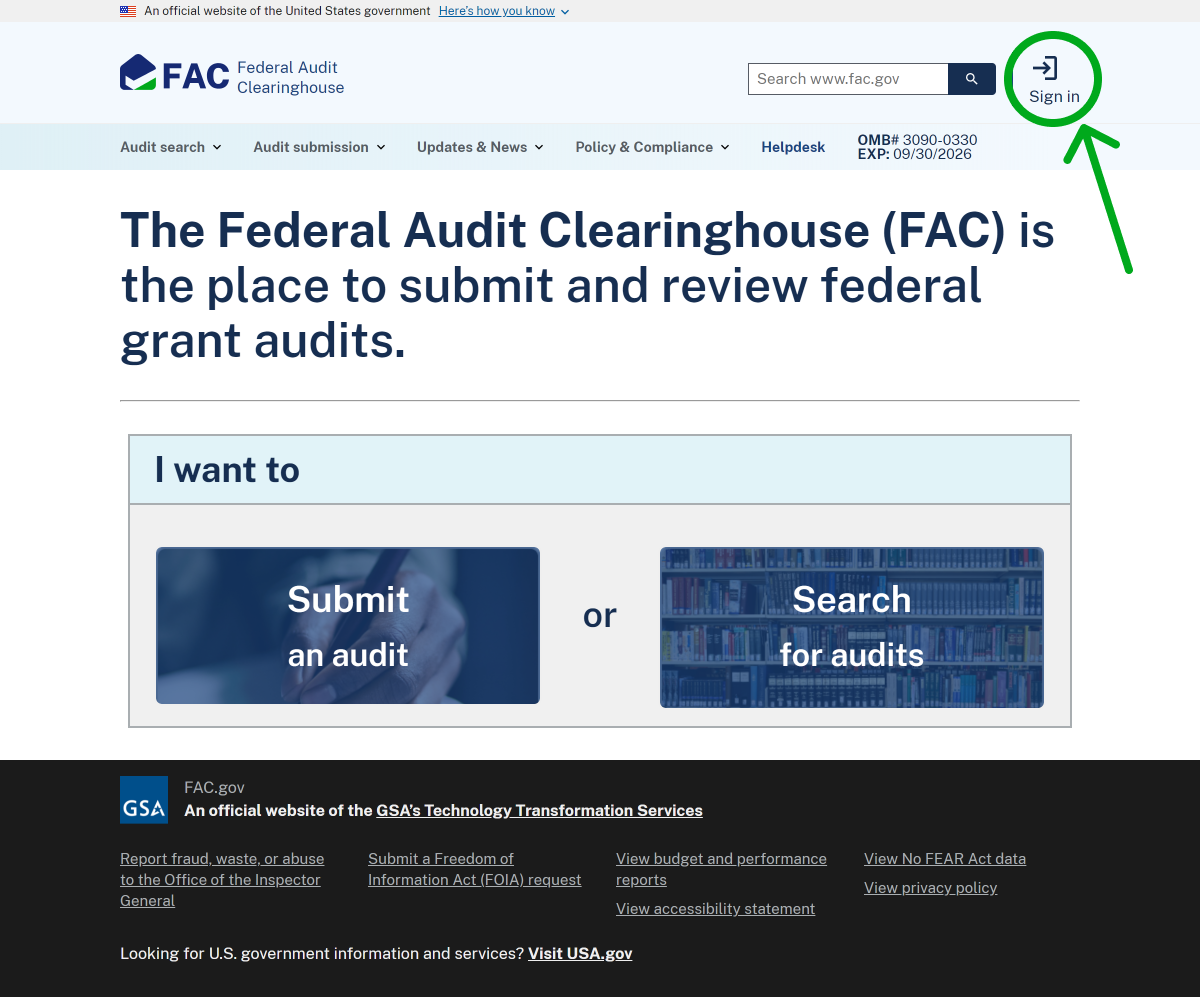
The fac.gov landing page
You will begin on the fac.gov app homepage. To make changes to your single audit, you will need to sign in using Login.gov.
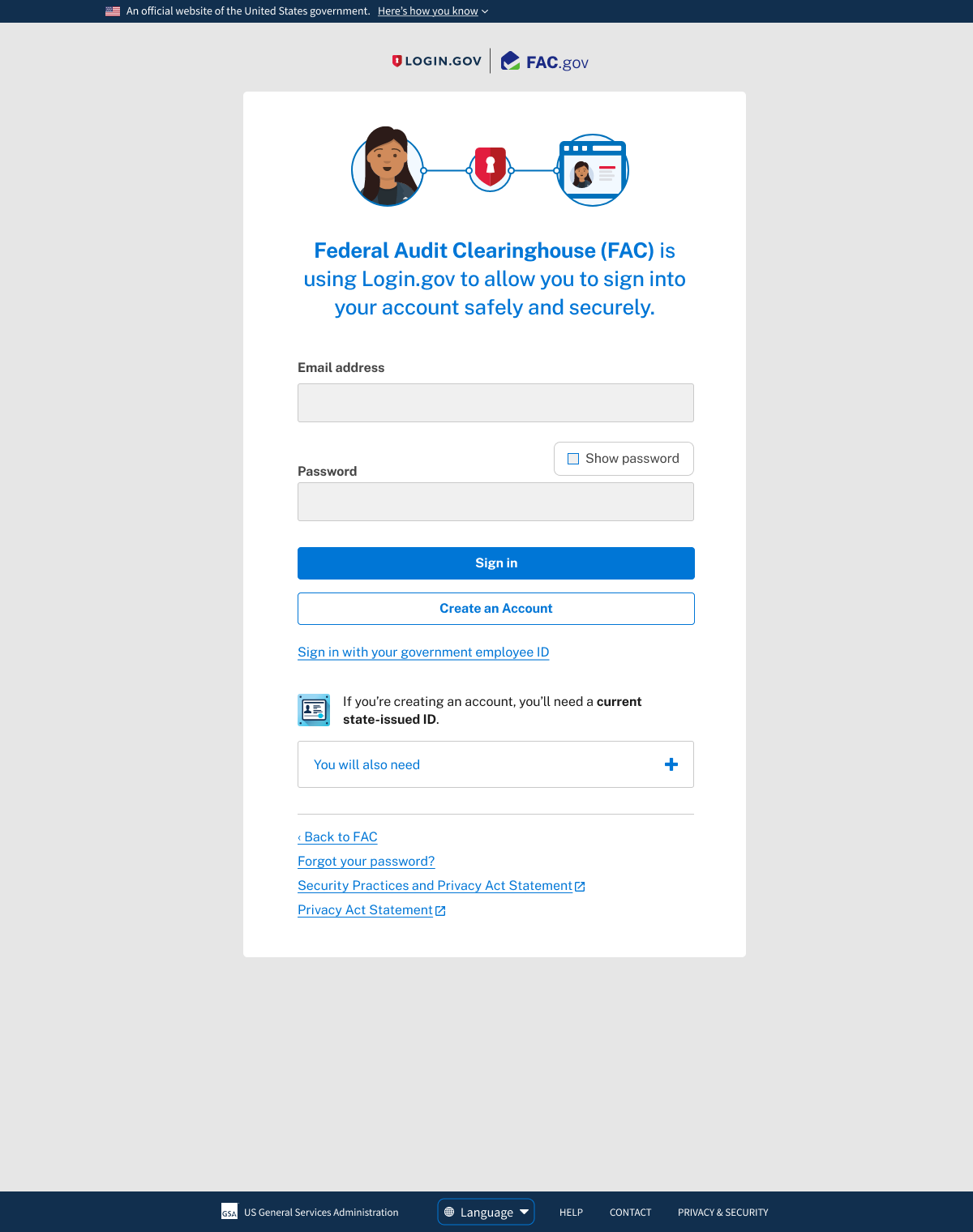
Logging in with Login.gov
To make changes to your single audit, you must have an account with Login.gov and have pre-approved access to these audits.
Creating a Login.gov account is fully online and secure.
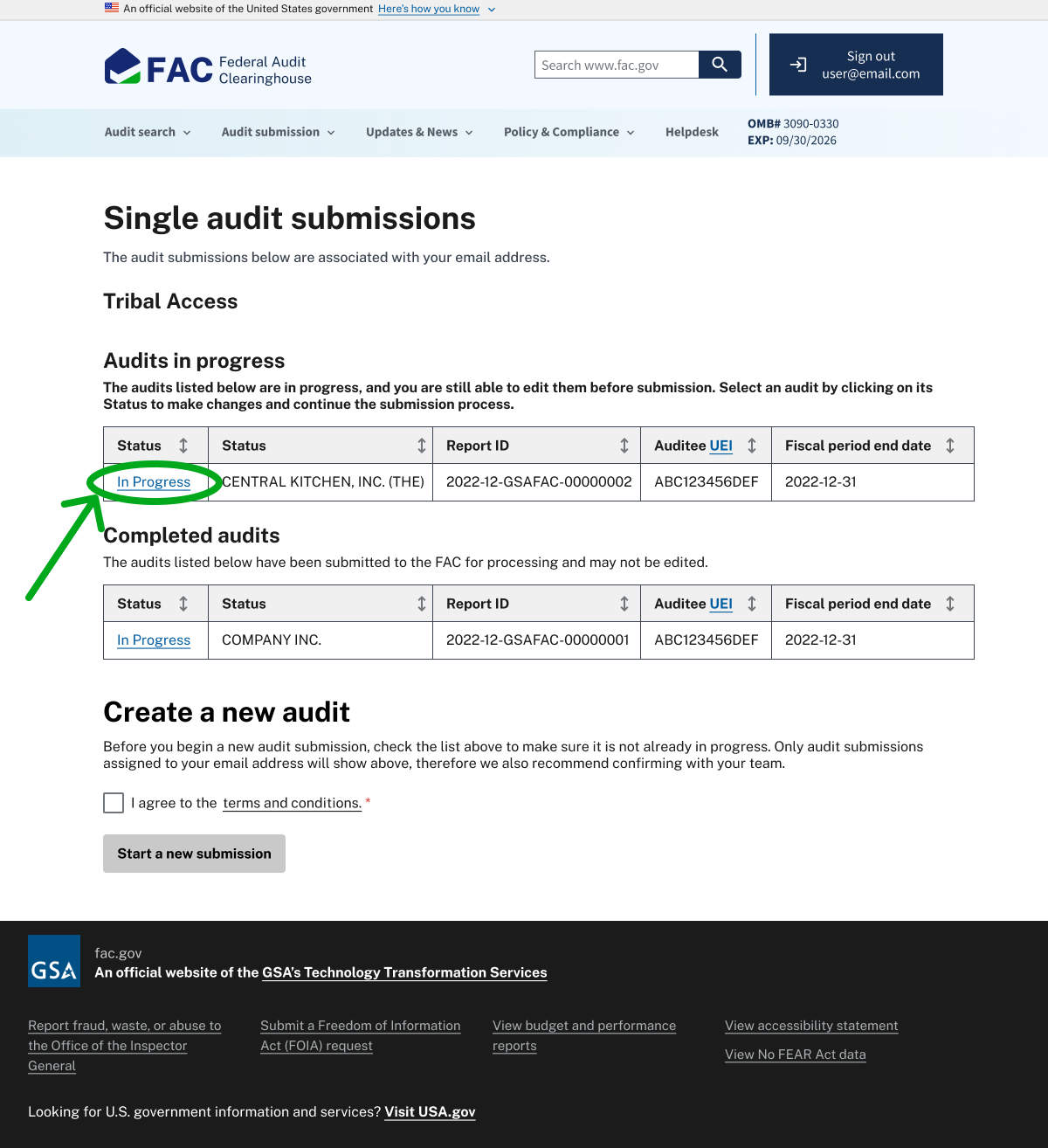
Image
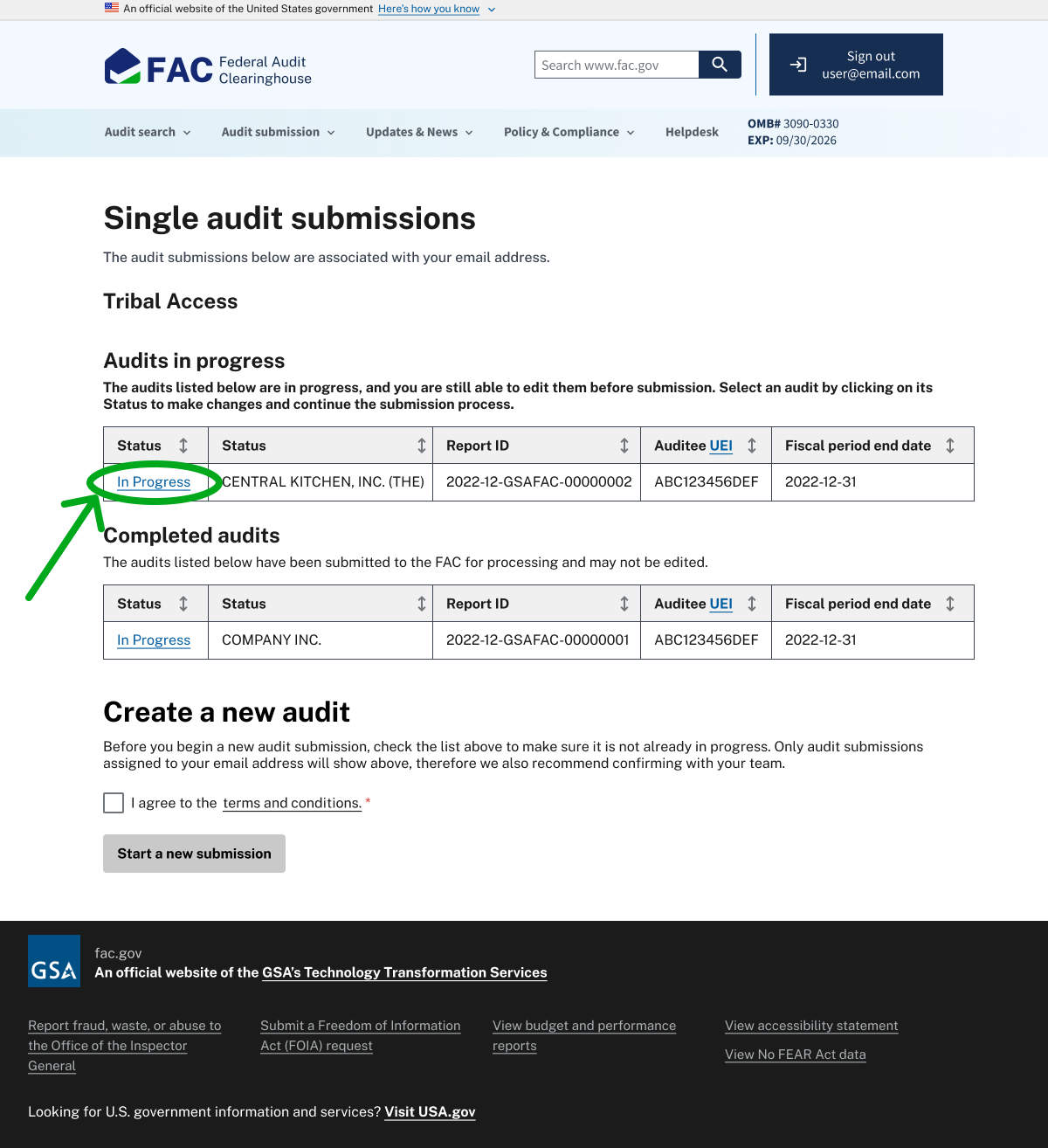
A screenshot of the FAC 'My submissions' page. A table titled 'Audits in progress' features a single entry, with the 'In Progress' link circled.
Your audit submissions
Once you have signed in using Login.gov, you’ll see all of the single audit submissions associated with your account and their status.
You can edit audits that are still in progress by clicking "In progress" next to the report ID in the table.
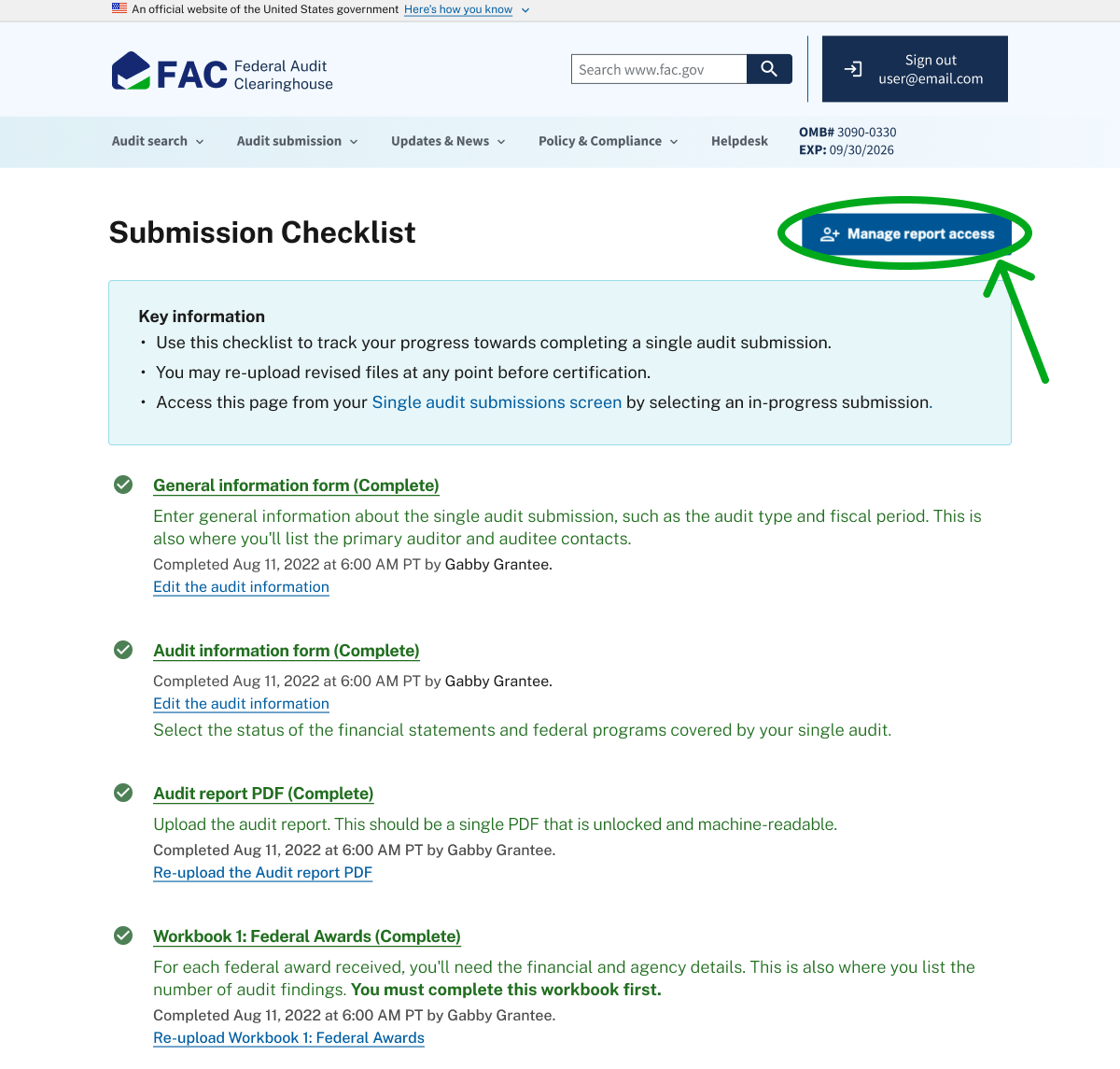
Image
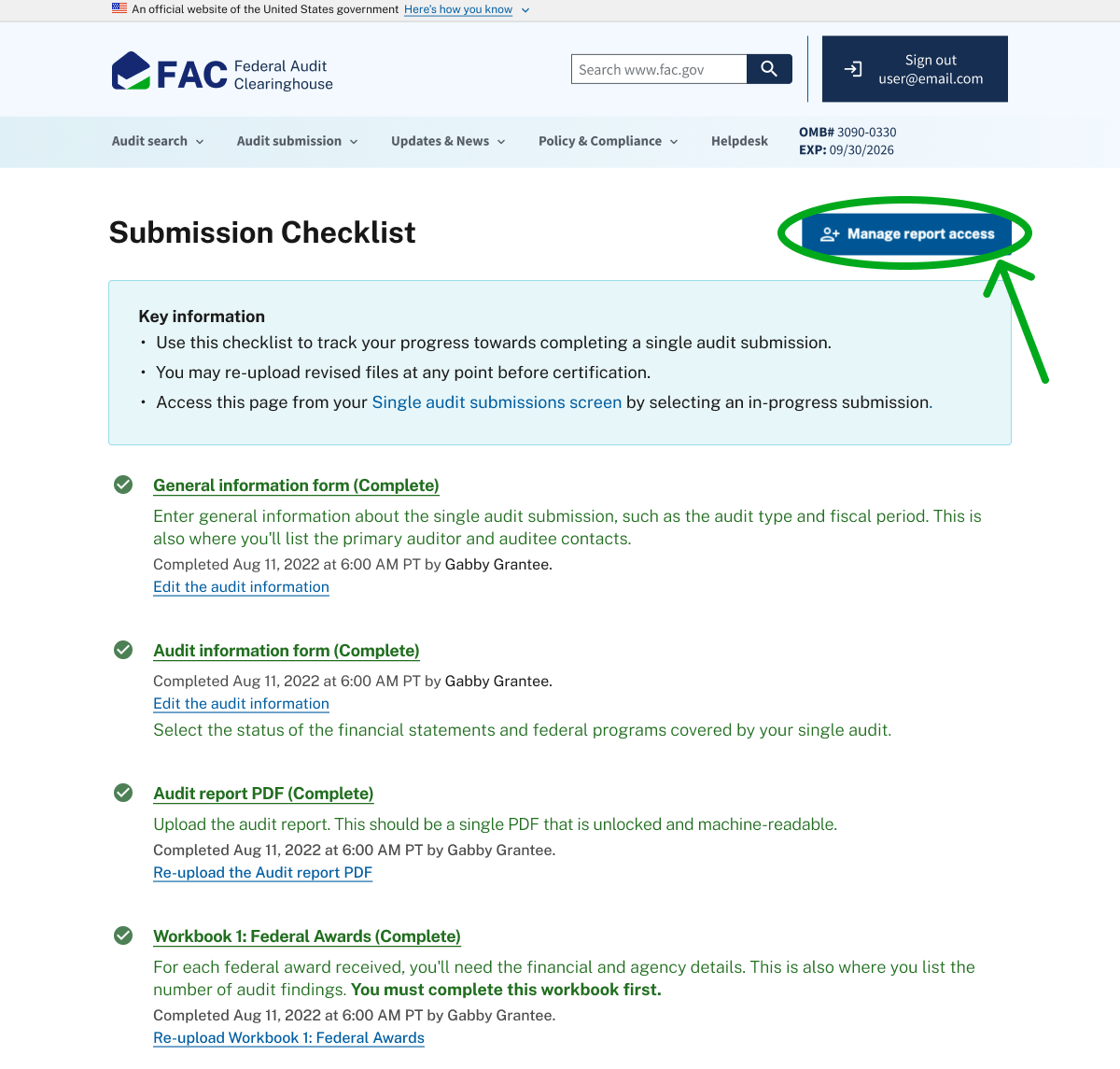
A screenshot of the FAC submission checklist page. A series of requirements are listed with links to their respective web forms. Sections that have already been completed are highlighted with green text, and have a green checkmark to their left. In the top right, the "Manage report access" button is circled.
Submission checklist
Selecting a single audit submission will take you to its checklist. From here, click on the “Manage report access” button to make changes to certifying officials and audit editors.
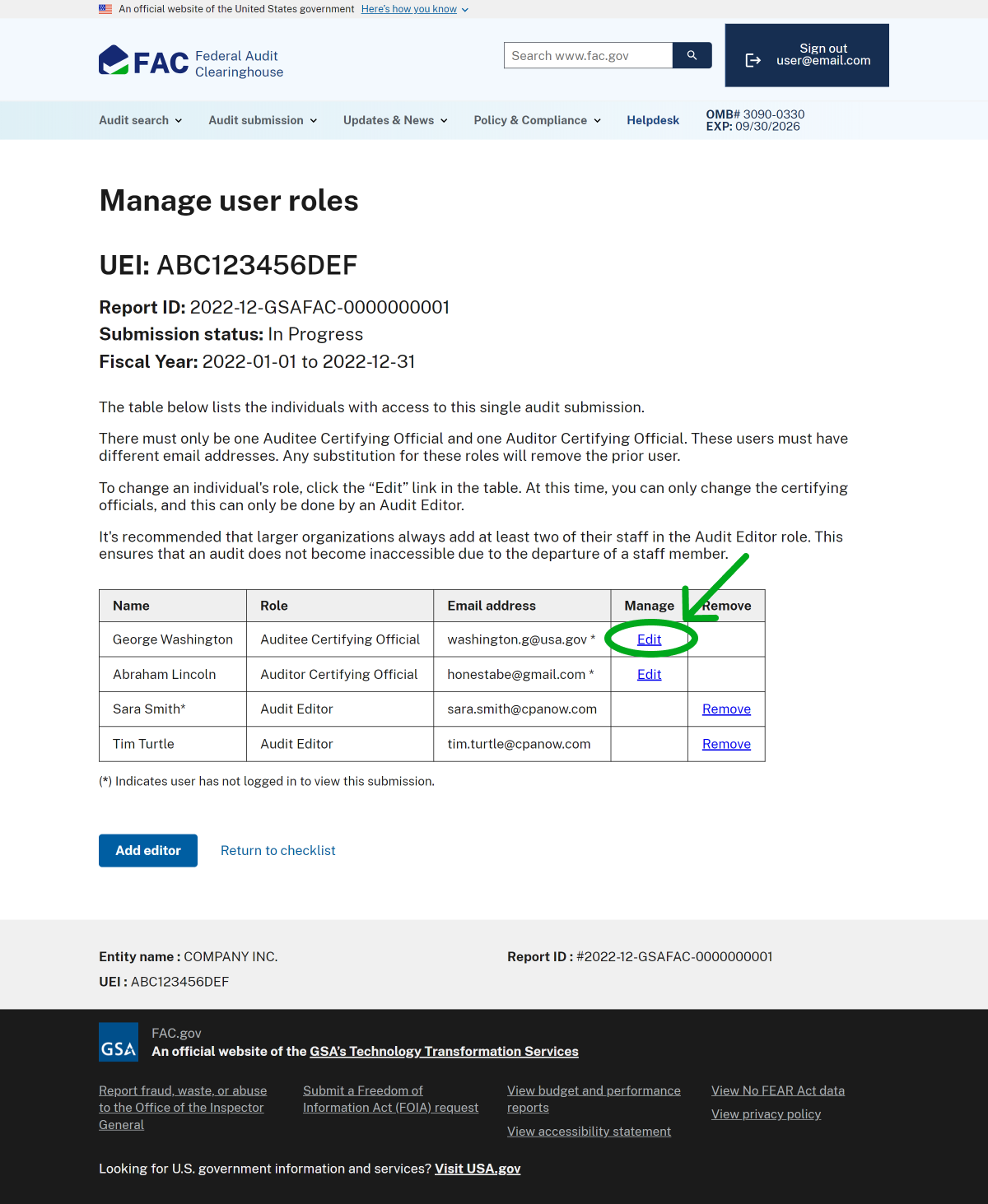
Image
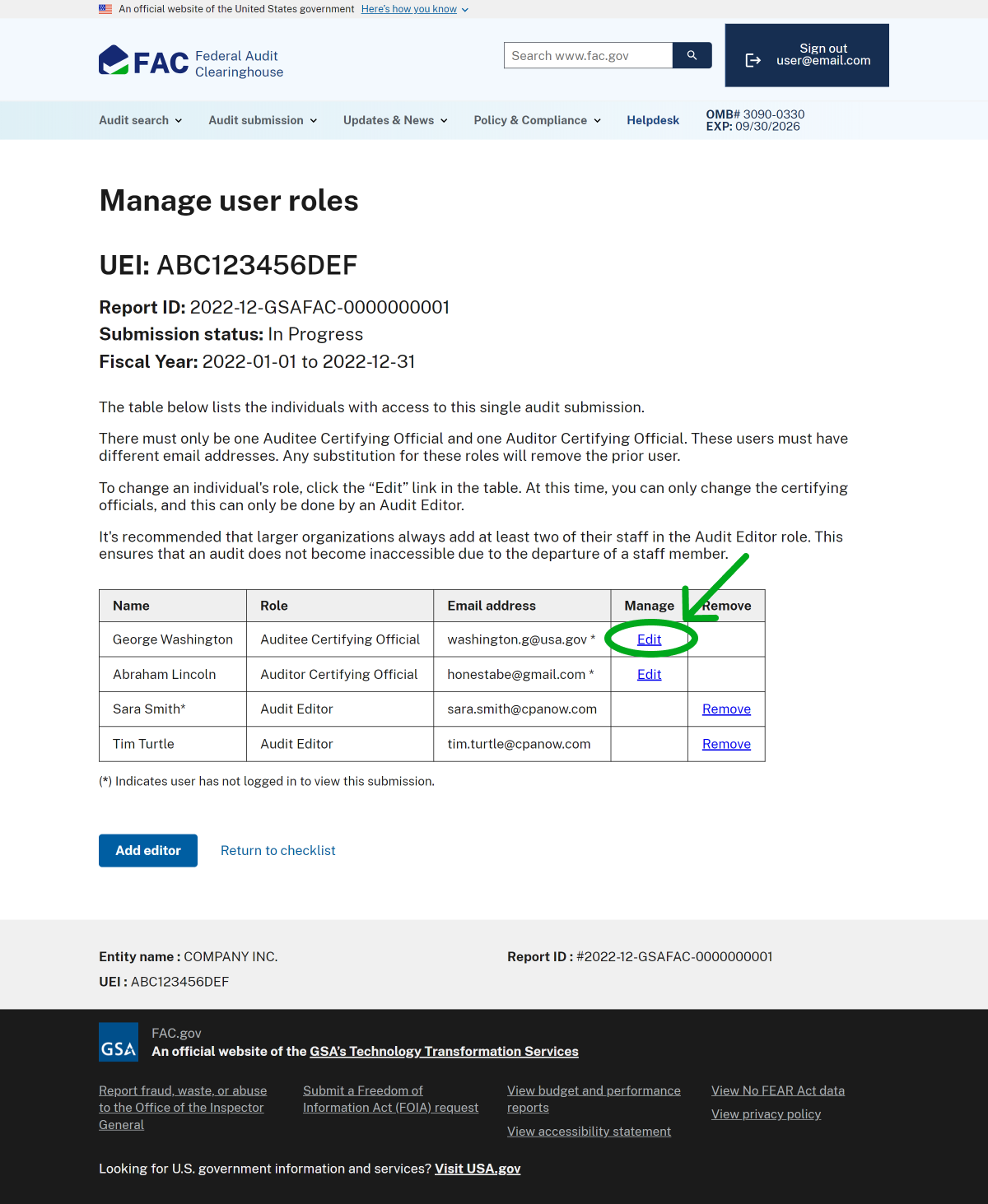
A screenshot of the FAC "Manage user roles" page. At the top of the image, requirements and recommendations are listed for user role access to an audit submission. Below this, a table of the user roles are duplicated, with a circle around the "Edit" link in the first row, which contains the Auditee Certifying Official.
Manage user roles: Certifying Official
To make changes to the Auditee or Auditor Certifying Official, click “Edit” next to their name in the table.
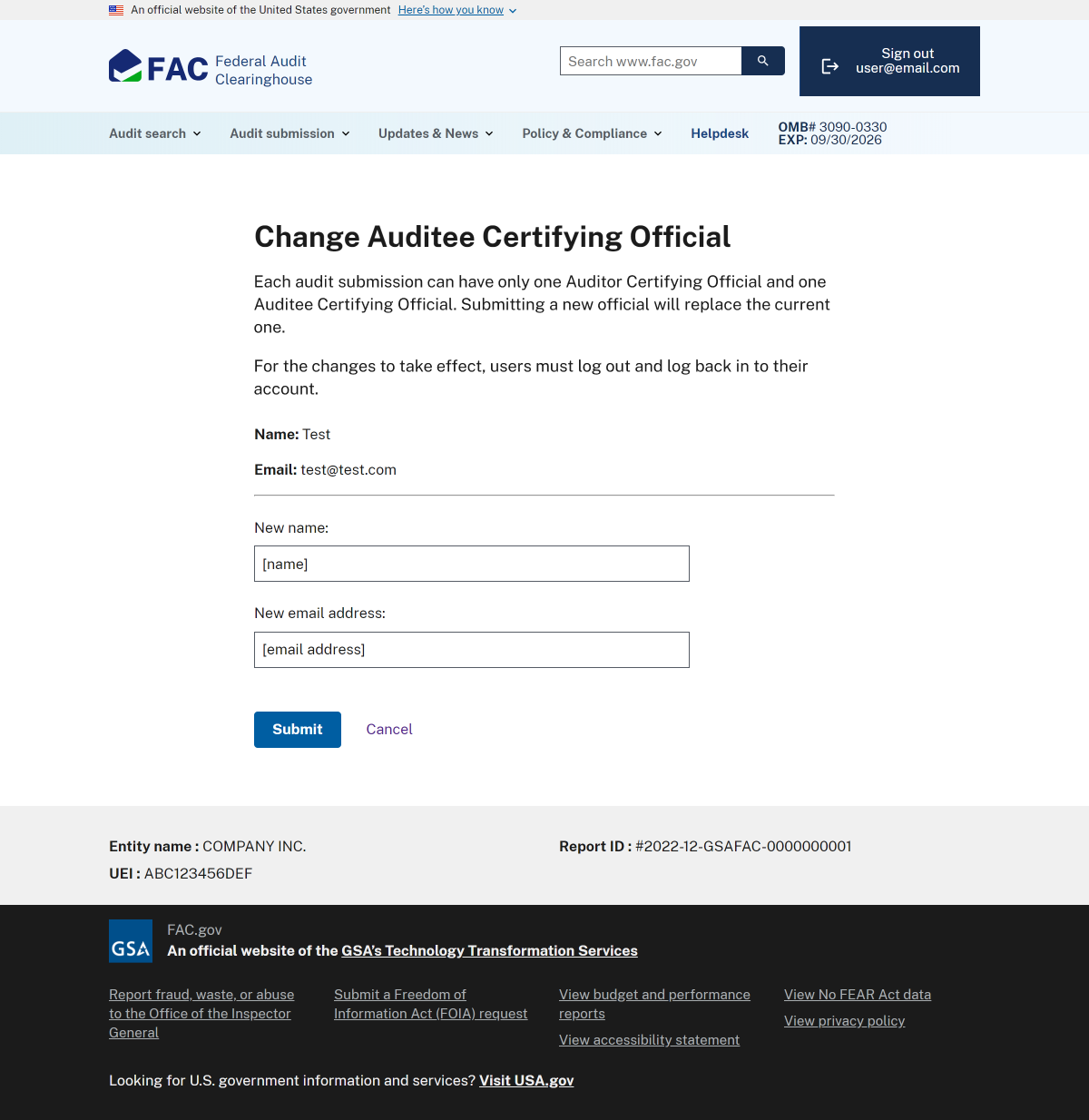
Image
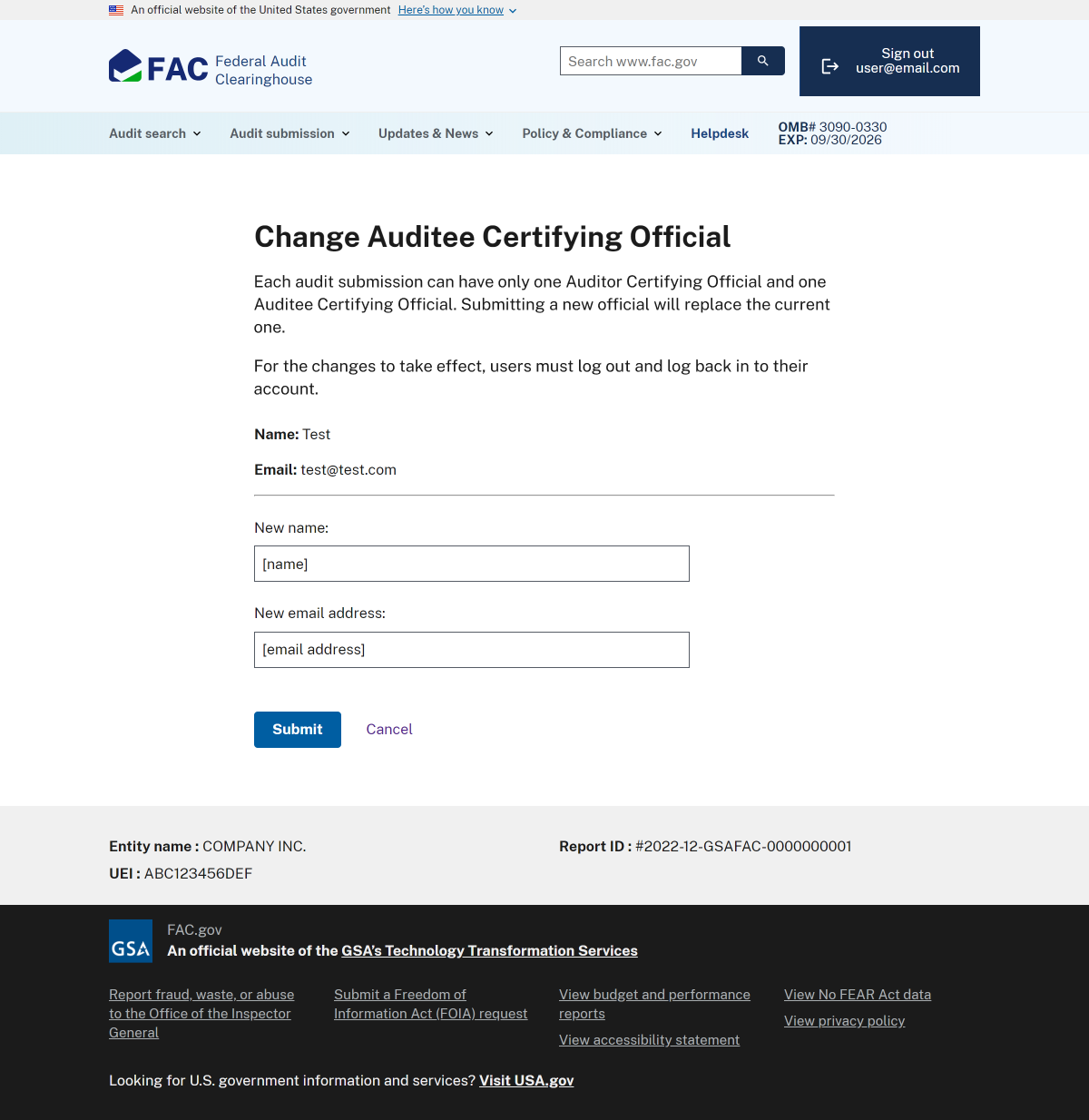
A screenshot of the FAC "Change auditee certifying official" page. At the top of the image, instructions for change the auditee, followed by the current auditee name and email. Below this, two text inputs ask for new name and new email address.
Updating Certifying Official
Each audit submission can have only one Auditor Certifying Official and one Auditee Certifying Official. Submitting a new official will replace the current one.
The Auditor Certifying Official must be a different individual from the Auditee Certifying Official and cannot be one of the Audit Editors.
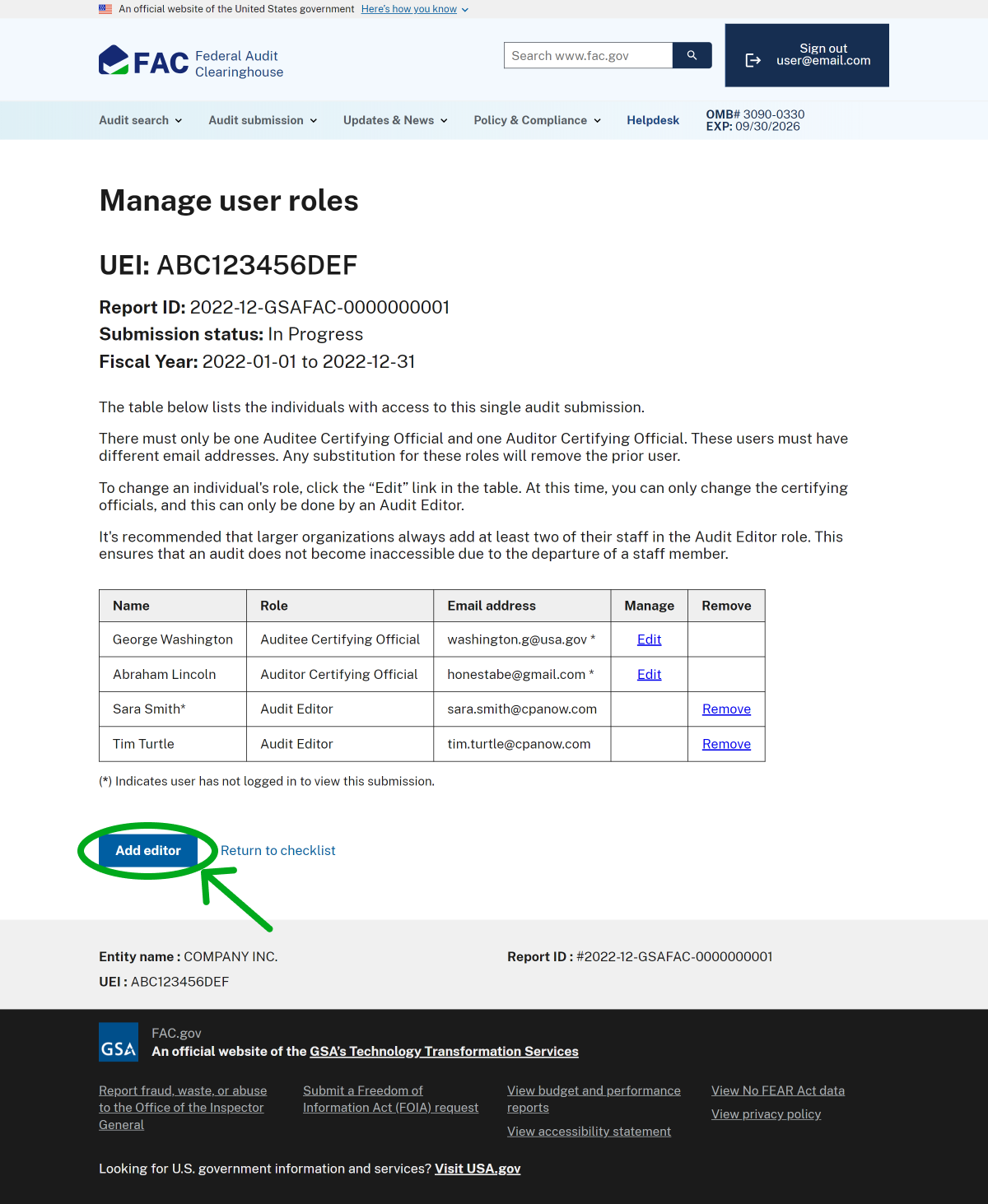
Image
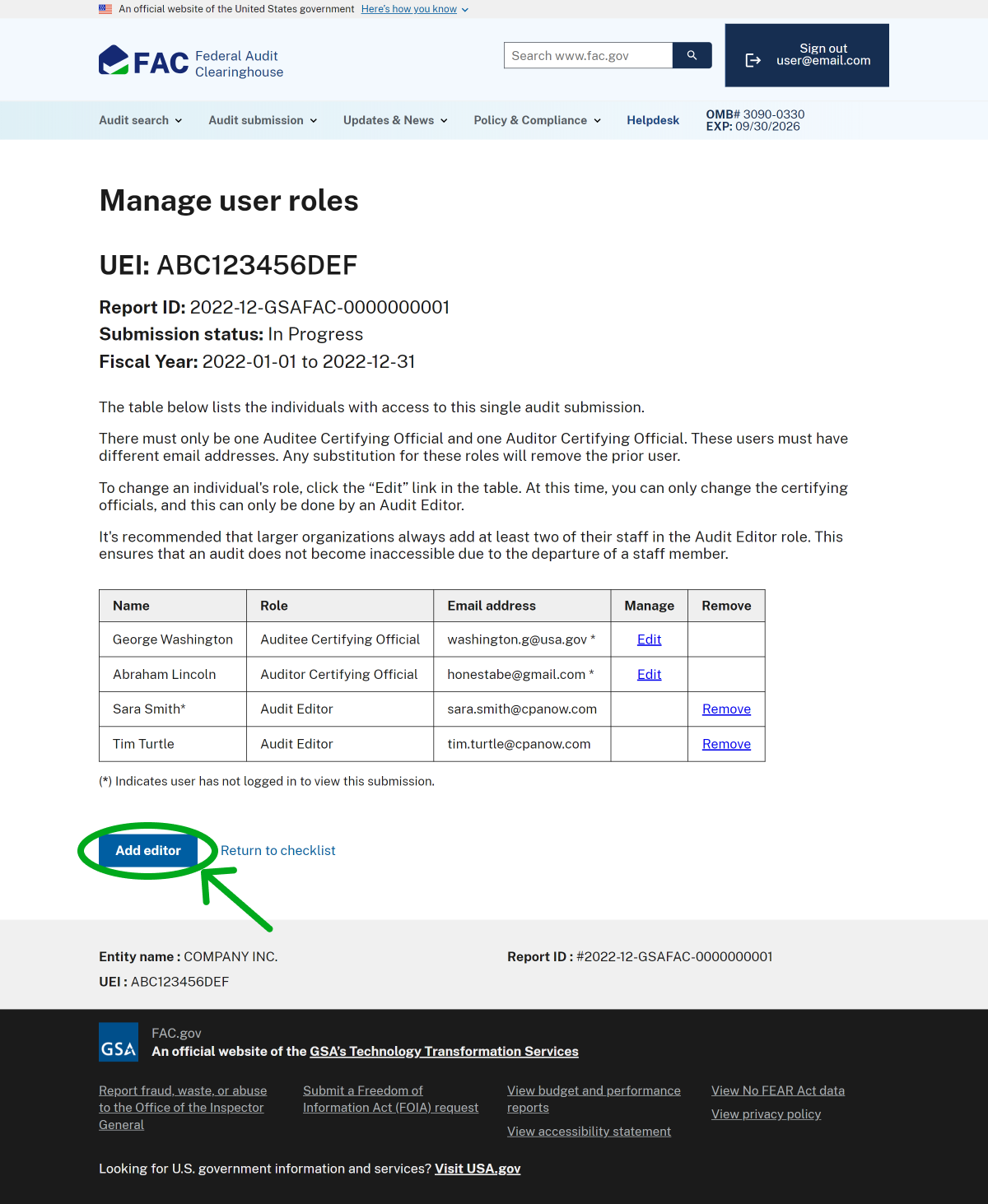
A screenshot of the FAC "Manage user roles" page with the "Add editor" button at the bottom of the page circled.
Manage user roles: adding new Audit Editor
To add a new Audit Editor, click the “Add editor” button below the table. There is no limit to the number of Audit Editors that can be on a single audit submission.
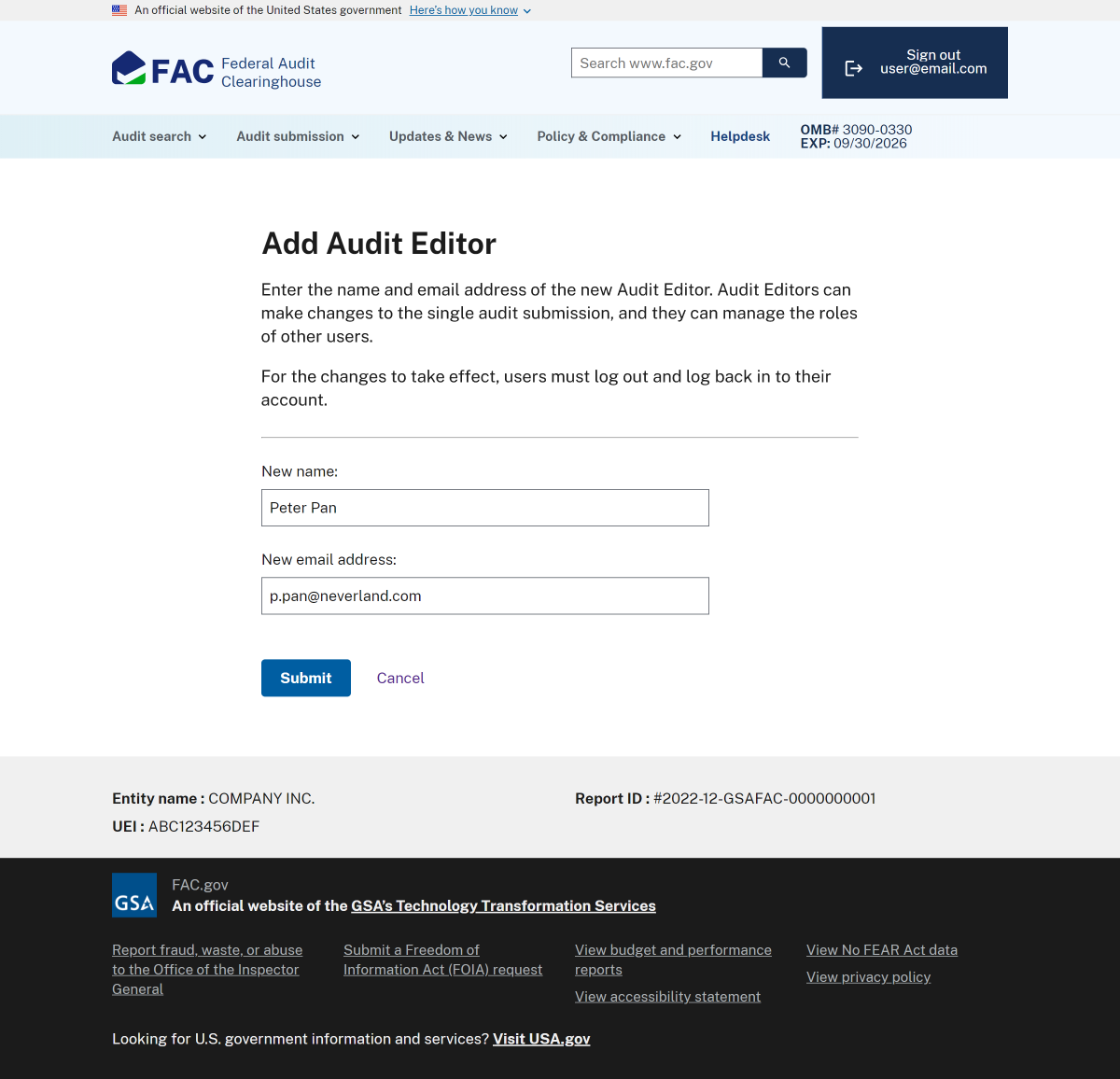
Image
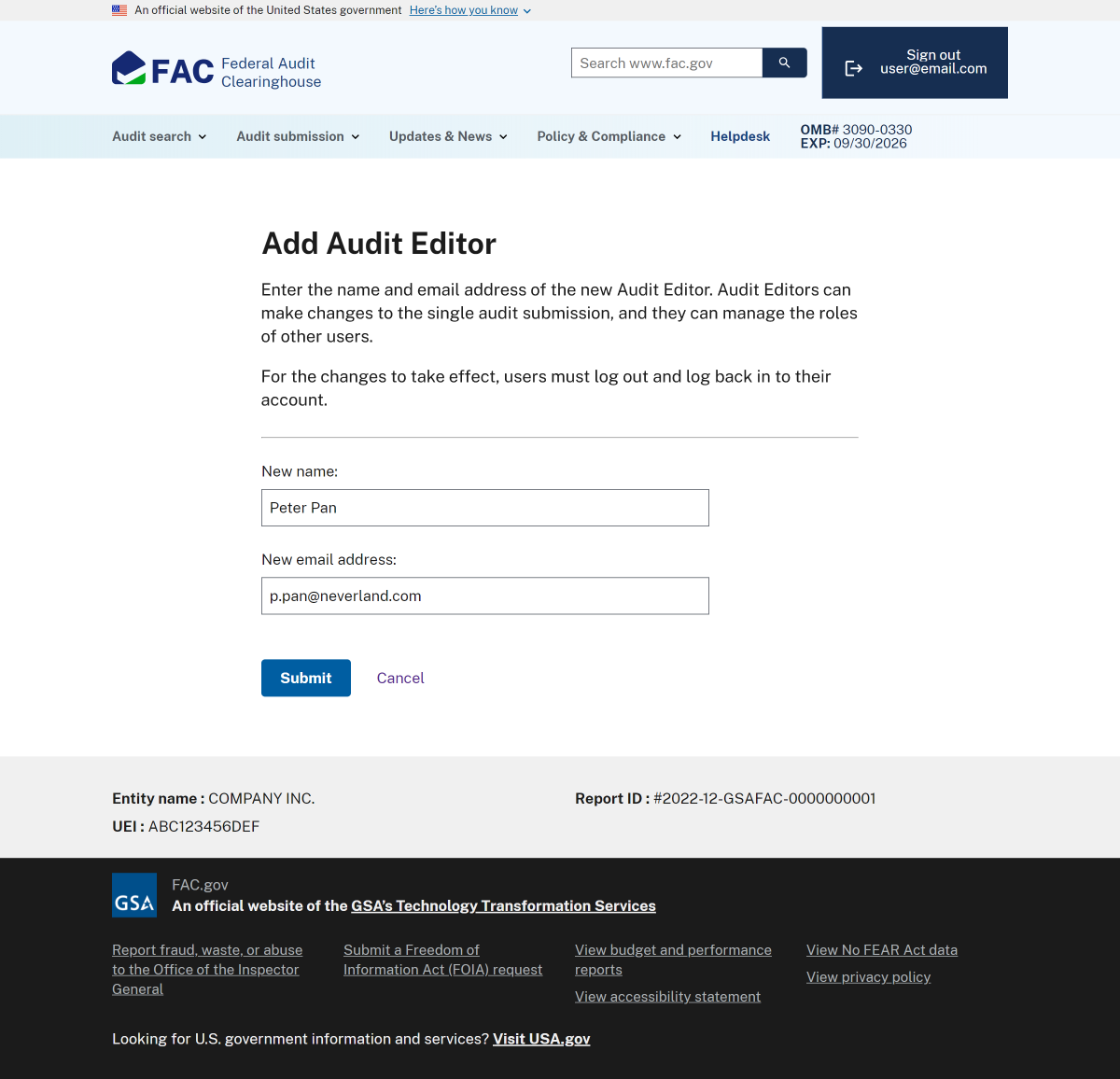
A screenshot of the FAC "Adding audit editor" page. At the top of the image, instructions for change the auditee, followed by the current auditee name and email. Below this, two text inputs ask for new name and new email address.
Adding new Audit Editor
To add a new Audit Editor, enter their name and the email address associated with their Login.gov account.
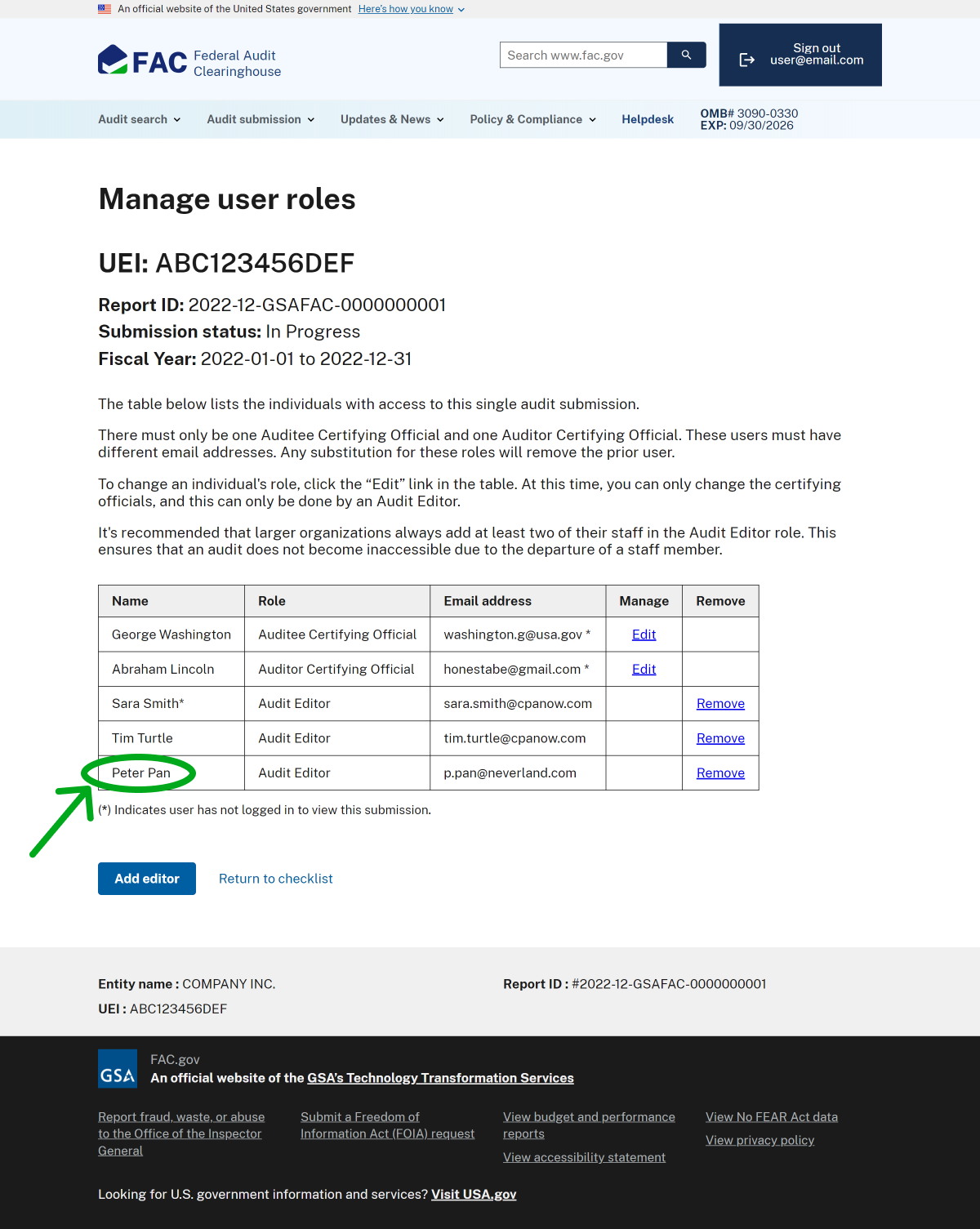
Image
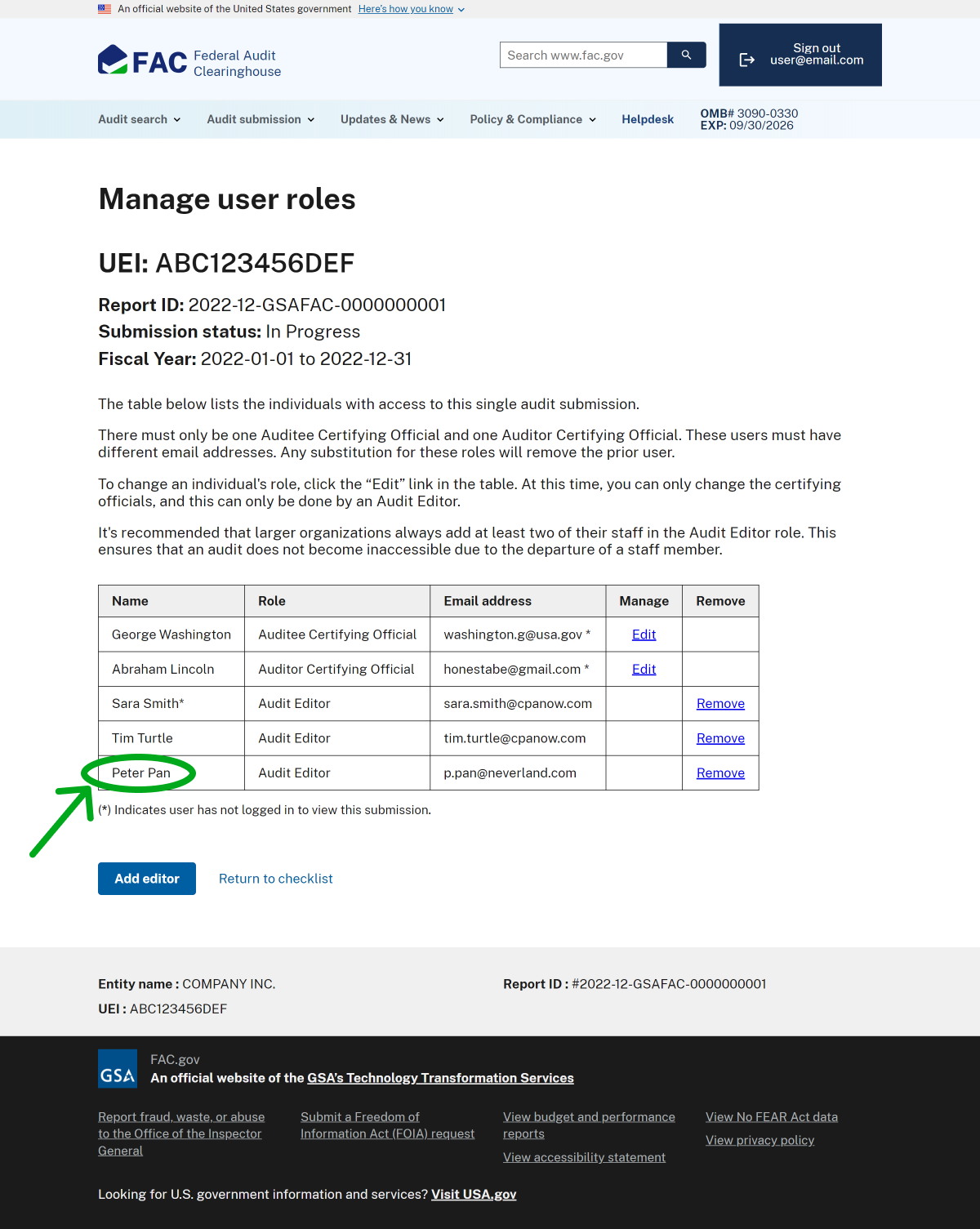
A screenshot of the FAC "Manage user roles" page. In the last row of the user role table, the name "Peter Pan" (used as an example) in the Name column is circled.
Updated user roles
Once you’ve added new users, you will see their names and email addresses appear in the table of users on the single audit submission. For the changes to take effect, users must log out and log back in to their account.
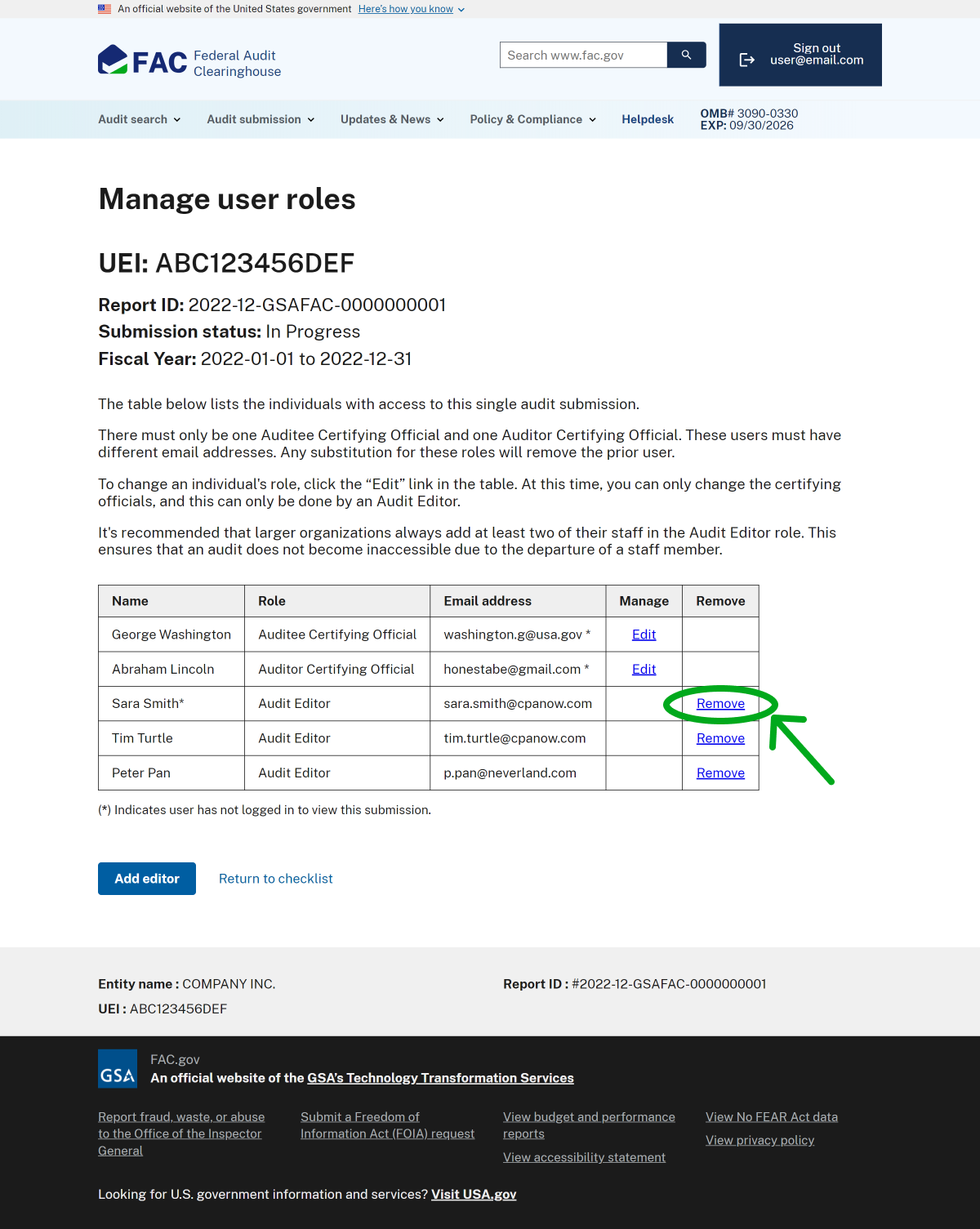
Image
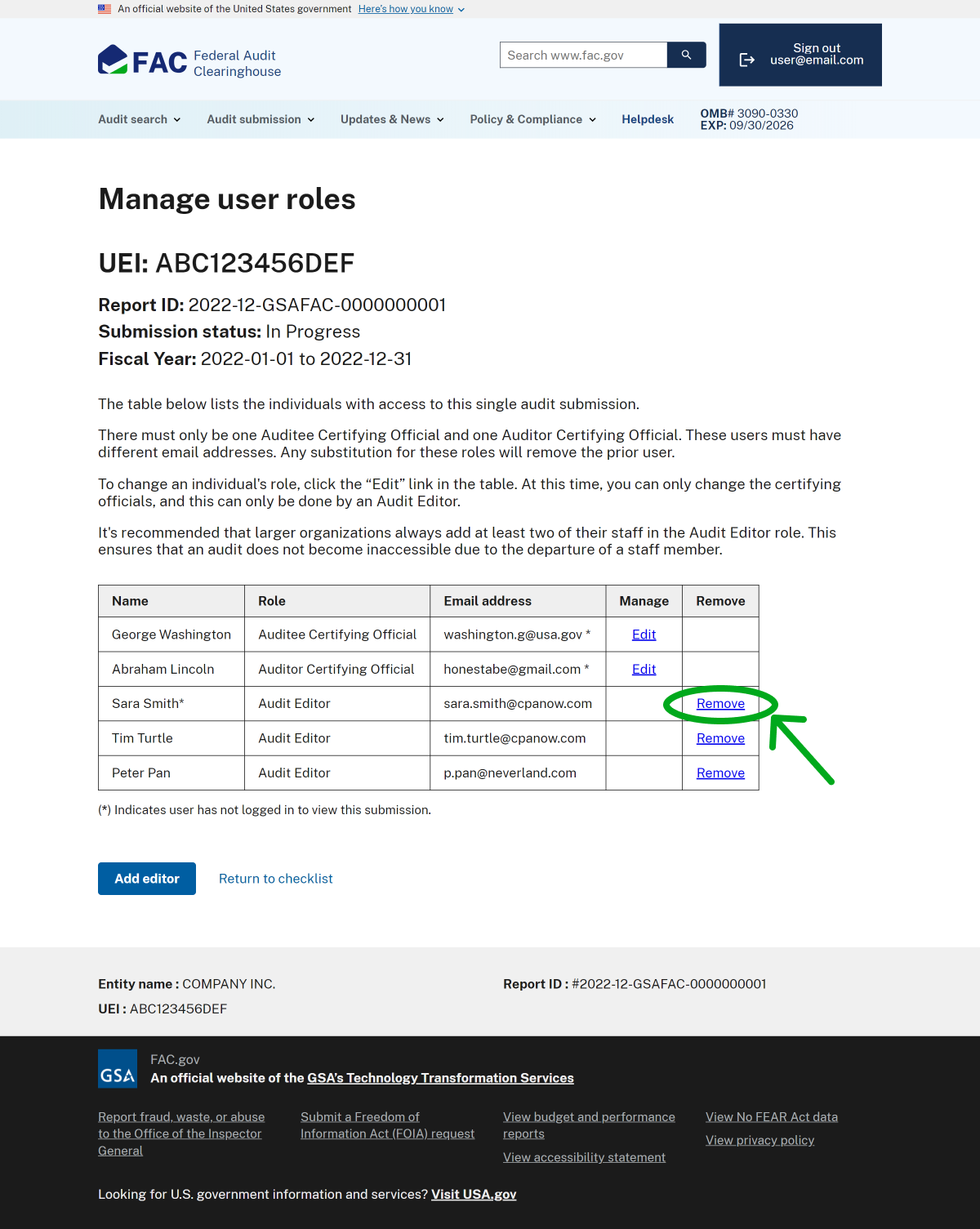
A screenshot of the FAC "Manage user roles" page. In the third row of the user role table, the "Remove" link in the Remove column is circled.
Manage user roles: removing an Audit Editor
To remove an Audit Editor, click "Remove" next to their name in the table.
At this time, you can’t remove Auditee Certifying Officials.
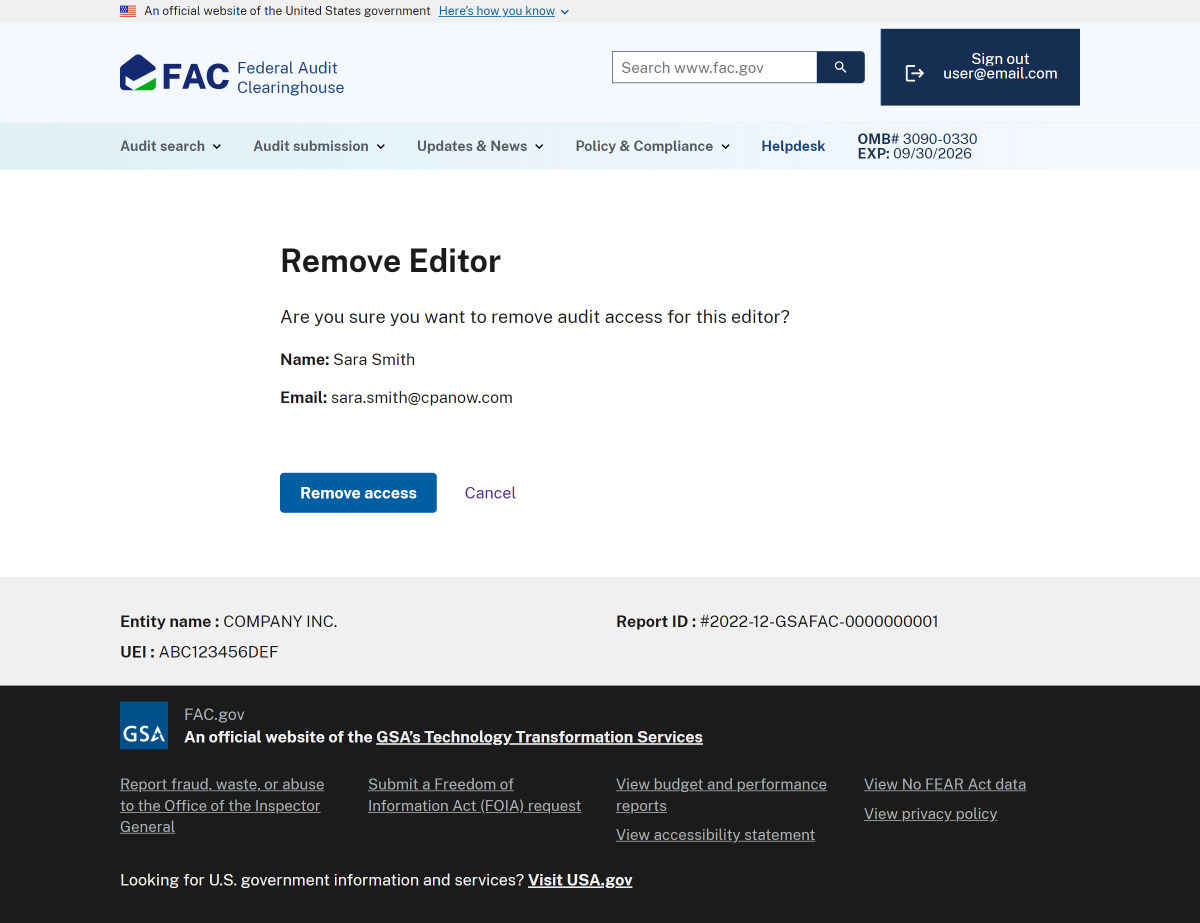
Image
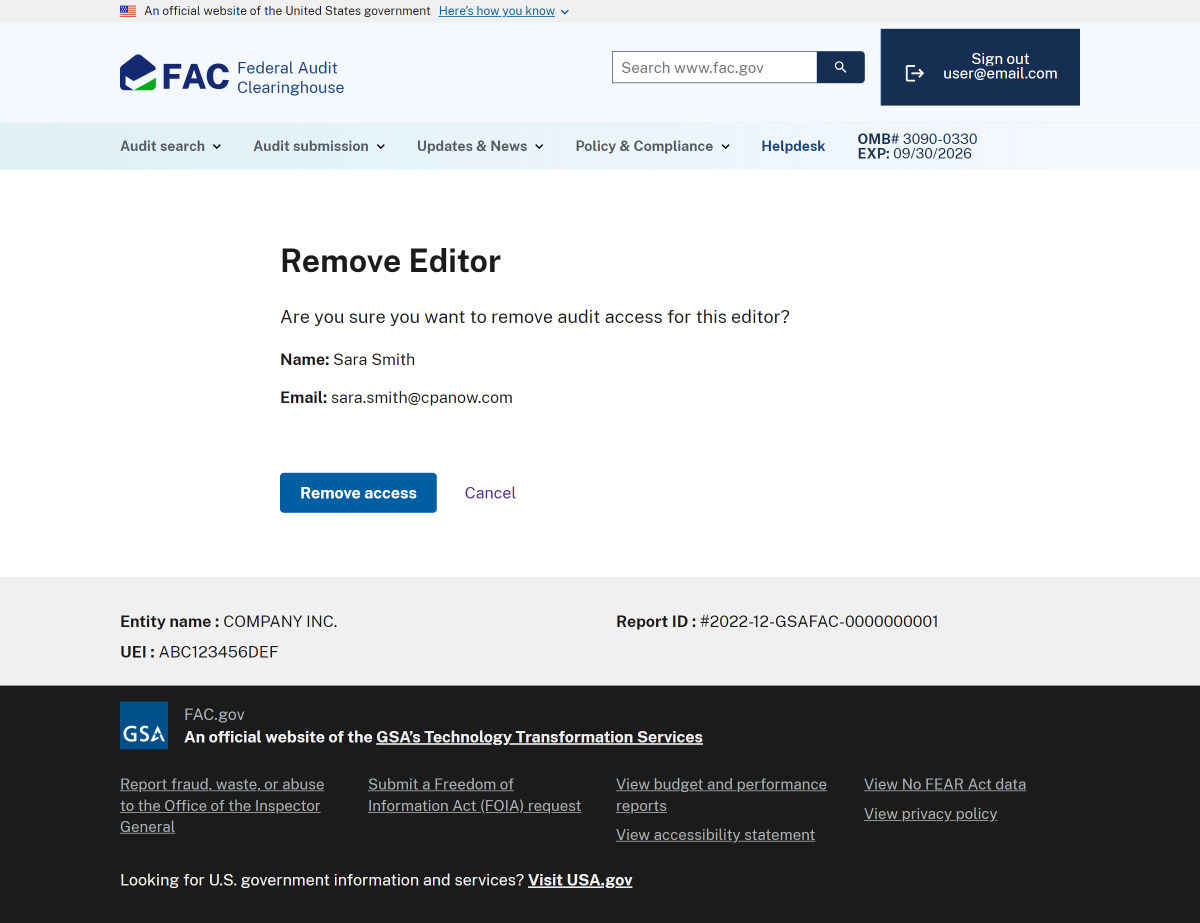
A screenshot of the FAC 'Remove Editor' page. At the top of the image is the title 'Remove Editor' followed by a confirmation message to remove the access for the following user and their email. The button below reads, 'Remove access'. To the right of this button a link reads, 'Cancel'.
Confirm Audit Editor removal
Audit Editors cannot remove their own access. This helps to ensure that an audit remains accessible to an organization.
